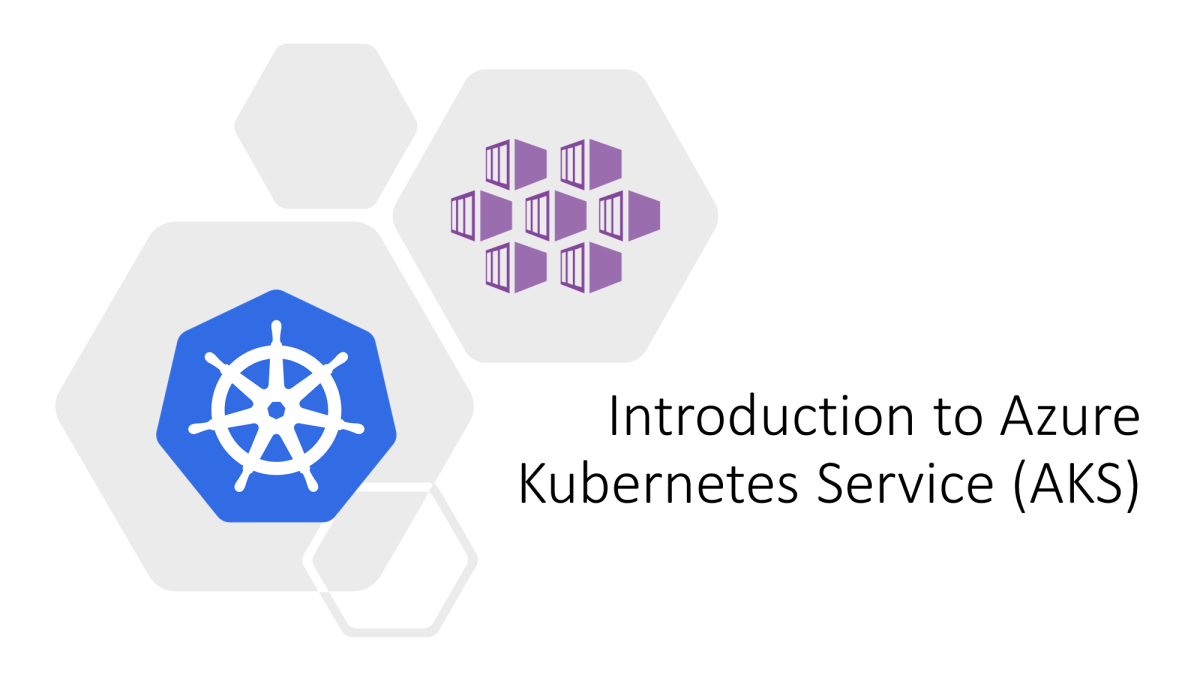Azure Application Insights is a powerful application performance monitoring (APM) tool designed to provide deep insights into your application's performance, usage, and issues. Whether you're running a web application, microservices, or mobile apps, Application Insights helps you monitor your application in real-time and diagnose issues effectively.
What is Azure Application Insights?
Azure Application Insights is a feature of Azure Monitor that enables developers to:
- Track application performance and availability.
- Monitor application health.
- Diagnose failures and identify bottlenecks.
- Analyze user behavior and usage patterns.
It integrates seamlessly with various platforms and frameworks such as .NET, Java, Node.js, Python, and more.
Key Features of Application Insights
- Real-Time Monitoring: Gain real-time insights into your application's health and performance.
- Dependency Tracking: Monitor external dependencies like databases, REST APIs, and cloud services.
- Custom Events and Metrics: Define custom events and metrics to track specific application scenarios.
- Failure Diagnostics: Analyze stack traces, logs, and exceptions to pinpoint issues.
- Integration: Integrates with Azure DevOps, Power BI, and other Azure services.
- Distributed Tracing: Monitor end-to-end transactions across multiple services.
- AI-Powered Insights: Use AI to detect anomalies and predict performance issues.
Use Cases for Application Insights
- Performance Monitoring: Identify slow dependencies and optimize response times.
- User Analytics: Understand user behavior and usage trends.
- Error Diagnosis: Track and fix application errors.
- Availability Monitoring: Monitor application uptime and reliability with availability tests.
- Microservices Monitoring: Trace transactions across distributed systems.
Setting Up Azure Application Insights
Step 1: Create an Application Insights Resource
- Go to the Azure Portal.
- Select Create a resource > Monitoring > Application Insights.
- Fill in the required details:
- Resource name.
- Application type (e.g., ASP.NET, Java, Node.js).
- Subscription and resource group.
- Region.
- Click Review + Create and then Create.
Step 2: Integrate Application Insights with Your Application
For .NET Applications:
- Install the Application Insights SDK:
Install-Package Microsoft.ApplicationInsights.AspNetCore - Add the following in
Startup.cs:public void ConfigureServices(IServiceCollection services) { services.AddApplicationInsightsTelemetry(); }
- Install the Application Insights SDK:
For Java Applications:
- Add the Application Insights agent to your application.
- Update the
APPLICATIONINSIGHTS_CONNECTION_STRINGenvironment variable with your connection string.
For Node.js Applications:
- Install the Application Insights SDK:
npm install applicationinsights --save - Enable Application Insights:
const appInsights = require('applicationinsights'); appInsights.setup('<connection_string>').start();
- Install the Application Insights SDK:
Step 3: View Data in the Azure Portal
Once integrated, Application Insights automatically starts collecting telemetry data, which you can view in the Azure Portal under your Application Insights resource.
Monitoring Features
Live Metrics Stream
- View real-time metrics, such as request rate, failure rate, and CPU usage.
- Use Live Metrics to debug issues during deployment.
Availability Tests
- Set up synthetic tests to monitor application uptime.
- Create URL ping tests to ensure critical endpoints are reachable.
- Get alerted when availability drops below a defined threshold.
Performance Monitoring
- Analyze dependency call durations and failure rates.
- Identify performance bottlenecks in your application code.
Distributed Tracing
- Monitor transactions across multiple services.
- Track how user requests propagate through your system.
Customizing Application Insights
Track Custom Events:
var telemetryClient = new TelemetryClient(); telemetryClient.TrackEvent("CustomEvent", new Dictionary<string, string> { { "Key1", "Value1" }, { "Key2", "Value2" } });Define Custom Metrics:
telemetryClient.GetMetric("CustomMetric").TrackValue(100);Use Telemetry Initializers:
Add custom properties to all telemetry data collected.
Integrations
- Azure DevOps: Track work items for issues found in Application Insights.
- Power BI: Visualize telemetry data for advanced analytics.
- Log Analytics: Query and analyze telemetry data using KQL (Kusto Query Language).
- Alerts: Set up alerts to notify you about performance issues or failures.
Example Queries Using KQL
Track Request Performance:
requests | summarize avg(duration) by bin(timestamp, 1h)Identify Top Failing Requests:
requests | where success == false | summarize count() by url, nameAnalyze Dependency Failures:
dependencies | where success == false | summarize count() by name, target
Best Practices for Application Insights
- Enable Sampling: Reduce data volume while maintaining statistical accuracy.
- Define Alerts: Use metrics-based and log-based alerts for critical issues.
- Use Role Names: Assign unique role names for each service in distributed systems.
- Leverage Dashboards: Create Azure dashboards for key metrics and insights.
- Automate Setup: Use ARM templates or Terraform for consistent deployment.
Comparing Application Insights to Other Tools
| Feature | Azure Application Insights | New Relic | Datadog |
|---|---|---|---|
| Platform | Azure Ecosystem | Multi-cloud | Multi-cloud |
| Integration | Seamless with Azure | Strong third-party | Strong third-party |
| Pricing | Pay-as-you-go | Subscription-based | Subscription-based |
Conclusion
Azure Application Insights is an essential tool for monitoring and improving your application's performance. Its rich feature set, including real-time metrics, distributed tracing, and AI-powered insights, enables teams to deliver reliable, high-performing applications. By integrating it with other Azure services and customizing its features, you can create a robust observability solution tailored to your needs.
For more information, visit Azure Application Insights Documentation.