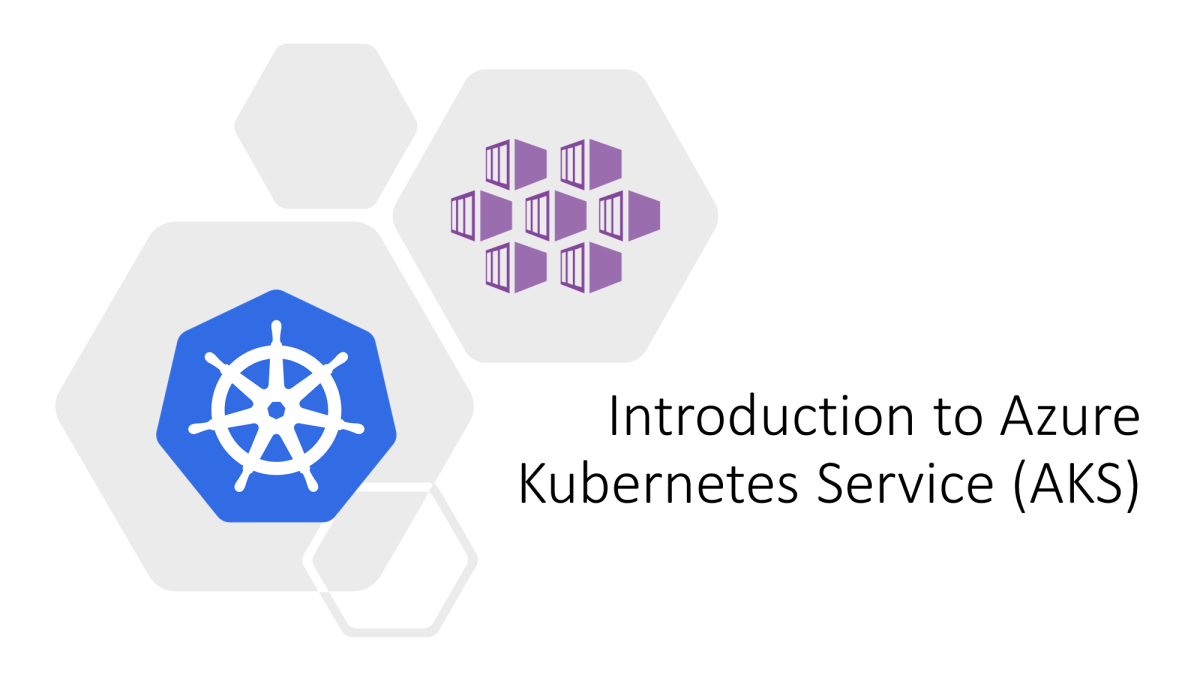Microsoft Azure Virtual Machines (VMs) are one of the most versatile and widely used services in Azure's cloud ecosystem. VMs enable organizations to create and manage virtualized computing environments in the cloud, offering unparalleled flexibility, scalability, and cost-effectiveness.
What Are Azure Virtual Machines?
Azure Virtual Machines provide Infrastructure-as-a-Service (IaaS), allowing users to deploy and manage virtualized environments in the cloud. These VMs are similar to physical computers, but they run on Azure's cloud infrastructure, enabling you to customize the operating system, disk size, memory, and processing power.
Azure VMs support both Windows and Linux operating systems and can be used for a wide range of workloads, from hosting web applications to running enterprise-grade databases.
Key Features of Azure Virtual Machines
- Wide OS Support: Azure VMs support a variety of operating systems, including Windows Server, Ubuntu, CentOS, Debian, and more.
- Customizable Sizes: Choose from a range of VM sizes optimized for compute, memory, or storage-intensive workloads.
- High Availability: Built-in redundancy and failover options ensure minimal downtime.
- Scalability: Scale up or down based on demand with features like Virtual Machine Scale Sets.
- Secure Networking: Integrate VMs into Virtual Networks (VNet) to control inbound and outbound traffic.
- Backup and Disaster Recovery: Use Azure Backup and Site Recovery for reliable data protection.
- Cost Management: Optimize costs using reserved instances, spot VMs, and auto-shutdown policies.
Common Use Cases for Azure Virtual Machines
- Development and Testing: Quickly create isolated environments to test applications in different configurations.
- Application Hosting: Host web servers, APIs, and backend services with full control over the environment.
- Database Management: Run enterprise-grade databases like SQL Server, Oracle, or MySQL on VMs.
- Big Data and Analytics: Process large datasets using Hadoop or Spark clusters.
- Disaster Recovery: Use VMs as secondary environments for business continuity.
Setting Up a Virtual Machine on Azure
Step 1: Sign in to the Azure Portal
Navigate to Azure Portal and log in with your credentials.
Step 2: Create a Virtual Machine
- In the portal, click Create a resource > Compute > Virtual Machine.
- Select a subscription and create a new resource group.
- Choose an image (e.g., Windows Server 2022, Ubuntu 20.04) and specify the VM size.
- Set up the administrator username and password or SSH key for access.
Step 3: Configure Networking
- Create or select an existing Virtual Network (VNet).
- Configure public IP and Network Security Groups (NSGs) to control access.
Step 4: Review and Deploy
- Review the configuration summary.
- Click Create to deploy the VM.
Managing Azure Virtual Machines
Scaling:
- Use Azure's scale sets to automatically adjust the number of VMs based on demand.
- Resize individual VMs to upgrade or downgrade resources.
Monitoring:
- Use Azure Monitor to track performance metrics like CPU, memory, and disk usage.
- Set up alerts for critical conditions.
Automation:
- Automate VM creation and management using Azure Resource Manager (ARM) templates or the Azure CLI.
- Use Azure Automation for routine maintenance tasks.
Backup and Restore:
- Configure Azure Backup to protect your VM data.
- Schedule automatic backups and define retention policies.
Optimizing Costs with Azure Virtual Machines
- Reserved Instances: Save up to 72% by committing to a 1- or 3-year plan.
- Spot VMs: Utilize unused Azure capacity at a discounted rate for non-critical workloads.
- Auto-shutdown: Schedule VMs to shut down during off-peak hours.
- Performance Tiers: Select VM types tailored to your workload to avoid over-provisioning.
Advanced Features of Azure Virtual Machines
- Accelerated Networking: Improve network performance with low-latency and high-throughput capabilities.
- Azure Hybrid Benefit: Bring your on-premises licenses to Azure and save on costs.
- Proximity Placement Groups: Minimize latency for applications requiring high network performance.
- Custom Images: Create custom VM images to standardize deployments across your organization.
- Virtual Machine Extensions: Install software, run scripts, or configure applications on your VMs.
Example: Deploying a Virtual Machine Using Azure CLI
# Create a resource group
az group create --name MyResourceGroup --location eastus
# Create a virtual machine
az vm create \
--resource-group MyResourceGroup \
--name MyVirtualMachine \
--image UbuntuLTS \
--admin-username azureuser \
--generate-ssh-keys
# Open port 80 for web traffic
az vm open-port --port 80 --resource-group MyResourceGroup --name MyVirtualMachine
Virtual Machines vs Other Azure Compute Services
- VMs vs App Service:
- Use VMs for full control and customization.
- Use App Service for quick deployment of web apps without managing infrastructure.
- VMs vs Azure Kubernetes Service (AKS):
- Use VMs for standalone applications.
- Use AKS for containerized, microservices-based applications.
- VMs vs Functions:
- Use VMs for persistent workloads.
- Use Azure Functions for event-driven, serverless computing.
Best Practices for Azure Virtual Machines
- Security:
- Enable Multi-Factor Authentication (MFA) for VM access.
- Use Azure Security Center to monitor and protect VMs.
- Performance:
- Use managed disks for better performance and reliability.
- Deploy VMs in availability zones for fault tolerance.
- Governance:
- Tag resources for better management and cost tracking.
- Implement role-based access control (RBAC).
- Backup and Disaster Recovery:
- Regularly test backups to ensure data integrity.
Conclusion
Azure Virtual Machines are a powerful and flexible solution for deploying a wide range of workloads in the cloud. By leveraging Azure's advanced features and best practices, businesses can optimize performance, enhance security, and reduce costs while scaling their applications efficiently.
For more details, visit Azure Virtual Machines Documentation.